UPDATE: This extension does not always work with Lightning Experience. Best if you navigate back to Classic in order for this tool to work. However, it’s still a huge time saver!
A whopping 70% of Admin Hero readers access the website from Google Chrome. It’s a modern browser and part of the reason for its popularity, aside from its speed, are the powerful extensions.
So, what is this mysterious extension that can save you hours? ColumnCopy. ColumnCopy allows you to click right on a list on any website and essentially copy the values. Not only does it copy columns, but it can also copy table values. Once copied, the values of the column or table can be dropped into Excel, Google Docs or right into Salesforce.
Here are some examples of ways that I’ve used it over the past few weeks to save me hours.
Copy Picklist Values
Every Salesforce Administrator has experienced this; you have created a new picklist field and wanted to use the values in another picklist field elsewhere in Salesforce. So you intend to copy the values out of the field before saving, but you forgot to do so. Face palm. I don’t know how many times this has happened to me as an Administrator.
I ran into this very same issue last week while configuring a client’s org. But, with ColumnCopy, I was able to copy all of the picklist values of the field with a simple right-click of my mouse and copy the values for use elsewhere in Salesforce! Without the extension, I would have had to rekey all of the picklist values.
Note that a new Salesforce feature called Global Picklists is available in the Spring ’16 release which could eliminate the need for this headache!
Copy Field Labels on a Page Layout
Again, working in a client org last week, I was doing a “stare and compare” on a series of fields created on the Account. I was reviewing the list of fields on the layout to determine if they match the new updated values provided to me in an Excel spreadsheet.
I realized that if I could capture the field labels from the layout and put them into Excel next to the new values, I could more readily indicate which fields needed to be updated, added or removed. ColumnCopy to the rescue! With a simple right-click, I had the values of the Account fields copied and pasted into Excel for review.
Object Metadata Export
Exporting Salesforce object-level metadata such as fields, field values, and data types is relatively easy, but what if you want to audit the fields and field values for a single object? Use ColumnCopy to copy the entire fields table and paste it into Salesforce!
Exporting validation rules and workflow rules are nearly impossible. Using ColumnCopy, the Validation rules page values or Workflow rules can easy be copied out of Salesforce and into a Google Sheet for evaluation and note taking as part of the audit.
Falling Short
The extension is really great, but it does fall short in a few areas. The values are copied only as text so if there is a need to have an HTML version copied, try Copytables – a similar Chrome extension.
Also, it doesn’t do a good job of capturing checkboxes in Setup. Notice in the last example above the Track History column values didn’t copy over. A small price to pay in my opinion!
Extension Security
It’s important to note that Chrome Extensions are generally created by a third party – and not all of those third parties are reputable companies. Google does not have an official security review process for extensions which means that any developer can create an extension and publish the app.
For this reason, it’s important to review the app privacy policy and understand not only what information needs to be granted to the app to work, but also what the app developer plans to do with the information the app has access to. Always be aware of the extensions you’re installing – not just those that are Salesforce specific.
I hope you find this tool valuable! I know I have. It’s become one of the very few Chrome extensions that I use on a daily basis!

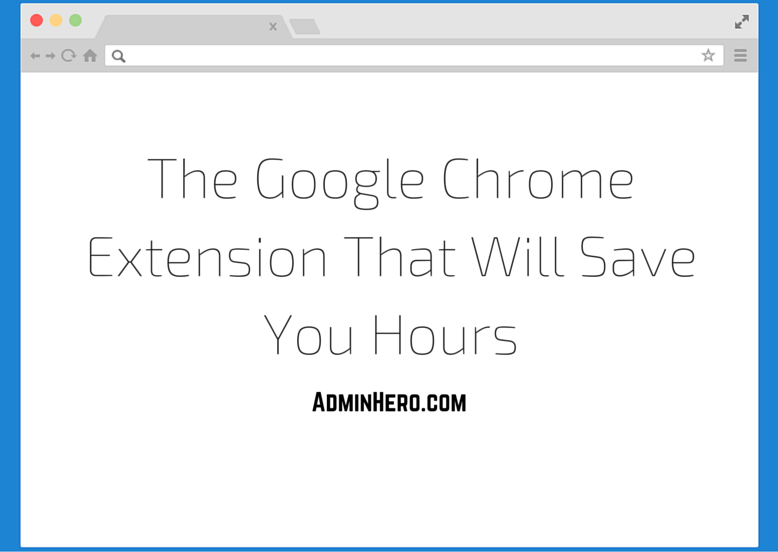

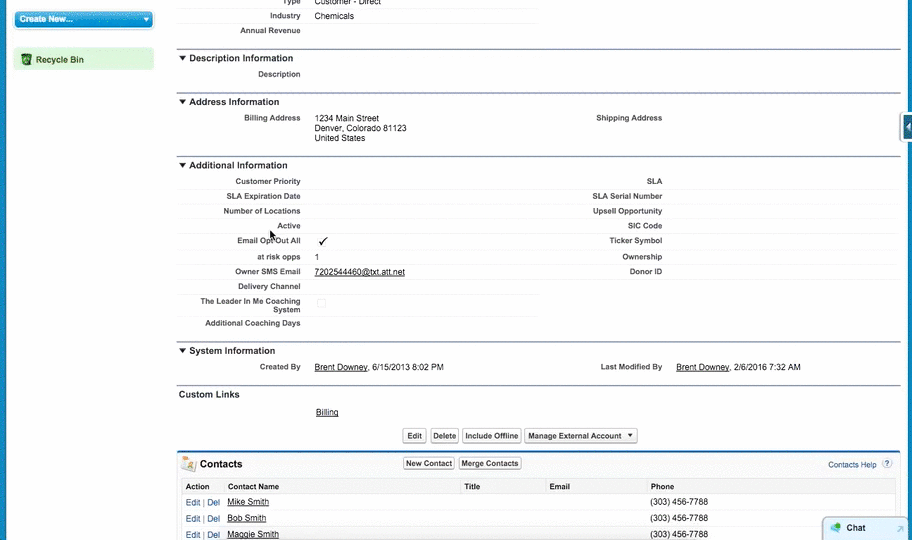
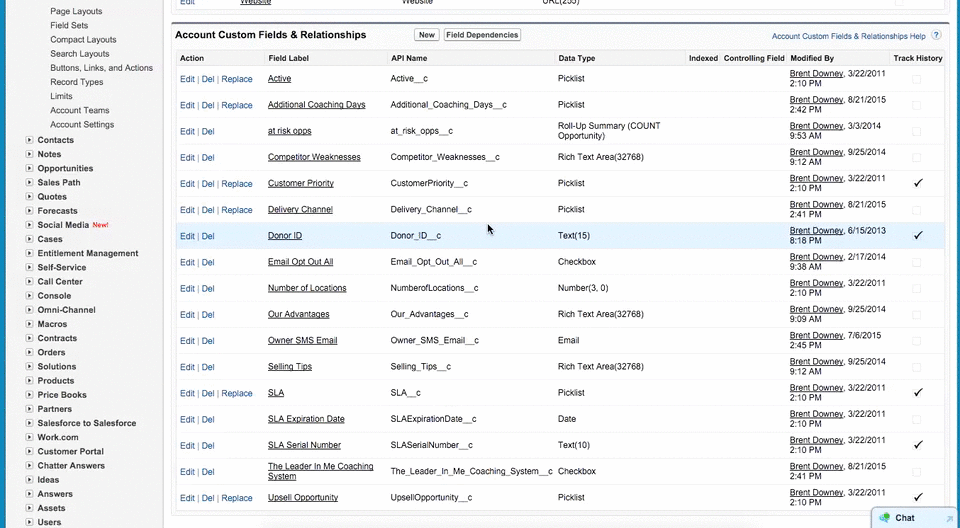
Hi Brent,
Oh this is exciting! Thank you so much for highlight each use case and for sharing the chrome extension.
LikeLike
Hi Brent – thank you for alerting us about the “copy this column” feature with Chrome – super useful and I know it will save me some time! I also use the “Enhance Salesforce Dashboard” feature which auto refreshes the dashboard and allows for up to 7 columns.
https://chrome.google.com/webstore/detail/enhance-salesforce-dashbo/mogildlgjglckdcfclpbcbidpdkjgeeb?hl=en-US
LikeLike
I’ve heard good things about this extension as well, but haven’t used it myself. I’ll have to give it a spin!
LikeLike
I’ve used Enhance Salesforce Dashboard extension and it’s AWESOME! Not sure how it works with LEX, though. Hey, I’ll go check that out right now!
LikeLike
Thanks Ishrat!
Brent – Do check out “Enhance Salesforce Dashboard” extension and let me know if you have any feedback.
PS : I’ve developed Enhance Salesforce Dashboard 🙂
LikeLike
Brent great tool!!!
Just a note on picklist values. You can click on the printable view for picklists and copy the values from that view. However, this extension makes it even easier !!
LikeLike
Still a great trick to know about Matt! Thanks for sharing.
LikeLike
Great find. Thanks!
LikeLike
Whoa. This is fantastic.
LikeLike
Thank you for highlighting this great tool! Just another reason to subscribe to Admin Hero!
LikeLike
This is awesome!!! Thanks for sharing! Massive time saver!!!
LikeLike
Fanfreakingtastic Brent!!!! What a good find. Thanks for sharing this will be SUPER helpful while documenting my current org.
LikeLike
If you’re need to use Firefox, it has a column copy feature built-in. On a Mac at least, press the Command key, then drag through the copy values you want to copy and press Command+C.
LikeLike
Thanks for sharing Mark! There may even be an available extension for Firefox, but I’m a Chrome user and didn’t think to check the Firefox marketplace!
LikeLike
Trust me, this extension is way better than a vanilla Command+C on a Mac.
LikeLike
If you need to use Firefox, it has a column copy feature built-in. On a Mac at least, press the Command key, then drag through the copy values you want to copy and press Command+C.
LikeLike
Brent, I figured I’d click on the post and see an extension I already use, but I was wrong! More time saved ahead for me! Thank you. Are you open to seeing the other extensions your readers are using, saving additional hours?
LikeLike
Happy to provide a pleasant surprise on a Monday morning Jeff! Yes, if you have additional extensions that you find useful, please feel free to share!
LikeLike
Hey Brent, these are my top three (most used by me) extensions for use in salesforce, although the second can be used outside of salesforce.com pages.
1. https://chrome.google.com/webstore/detail/salesforcecom-id-clipper/hfiffenhnefppjhloglpebefjlbhoeai
On any salesforce page with a record id, you can right-click to automatically put in your clipboard the 15 digit id, 18 digit id, or full url to that record.
2. https://chrome.google.com/webstore/detail/uselect-idownload/ileabdhfjmgaognikmjgmhhkjffggejc
Allows you to open or download several links at once with simple selection.
I use it to delete smaller batches of records from list views, or download the data exports. I select all the download links, and chrome handles the rest!
3. https://chrome.google.com/webstore/detail/salesforce-inspector/aodjmnfhjibkcdimpodiifdjnnncaafh
Little extension to inspect and expose metadata to the UI. Very handy to jump right the setup for a custom field.
Thanks!
LikeLike
Nice. Thanks!
LikeLike
This is really great! I was hoping to be able to copy a column or a table right out of the records view for contacts or any other object but it didn’t work. Any idea if it’s possible at all?
LikeLike
I did hear that for some folks, a restart of the browser was needed to get this to work correctly. I haven’t experienced any issues with it however. You may want to try the alternative extension mentioned at the end of the post if this one isn’t doing what you want.
LikeLike
Stopped what I was doing and installed this little gem! Thanks for sharing your great find!
LikeLike
Love it! Thanks for the tip.
LikeLike
It is like you read my mind this week. Thank you! This is awesome.
LikeLike
This looks really good extension. Thanks B, for sharing same.
LikeLike
Have used it for an hour now and is absolutely thrilled! Will be extremely helpful in my admin work.
Especially like copying a summery report and be able to paste it in to Excel exactly the way it looks, instead of exporting the report.
LikeLike
Thanks for sharing, I’ll definitely be using this.
Regarding the hyperlinks issue: if you look at the options for the extension (Settings > Extensions > ColumnCopy > Options) you can choose to either have it copy “raw text” or “Create Excel style CSV hyperlinks, ie: =HYPERLINK(“http://example.com”, “Example”)” so that mostly eliminates the shortcomings you mentioned!
LikeLike
Oh, that’s awesome Justin! I’ll have to go in and take a look right now!
LikeLike
Thanks, Brent! Here are some must-haves for time saving!!! I’m sure lots of admins and consultants out there already know about these, but I have saved so many hours of my life I feel like I just have to share:
1. Force.com LOGINS: a must-have for all consultants! (https://chrome.google.com/webstore/detail/forcecom-logins/ldjbglicecgnpkpdhpbogkednmmbebec)
2. Salesforce API Fieldnames: for those of us too lazy and like avoid clicks! (https://chrome.google.com/webstore/detail/salesforce-api-fieldnames/oghajcjpbolpfoikoccffglngkphjgbo)
3. Salesforce Navigator: this extension has saved me HOURS of “useless clicking” (https://chrome.google.com/webstore/detail/salesforce-navigator/ecjmdlggbilopfkkhggmgebbmbiklcdo)
4. Salesforce.com Enhanced Formula Editor: helps you keep track of all your parenthesis, haha (https://chrome.google.com/webstore/detail/salesforcecom-enhanced-fo/cnlnnpnjccjcmecojdhgpknalcahkhio)
5. Salesforce.com Quick Login As: helps with troubleshooting an ironing out security profiles FAST (https://chrome.google.com/webstore/detail/salesforcecom-quick-login/dccccilgophpadpomgajjlkkioipoojh)
LikeLike
Interesting. Thanks for sharing.
LikeLike
Thank you so much. This tool is totaly awesome.
LikeLike
Thanks Brent for sharing the info on the chrome extension. It certainly saves me tons of time.
LikeLike
Glad it helped!
LikeLike
Brent,
Wanted to let you know that I downloaded the extension mere minutes after you posted this article and in the weeks since, have found it a tremendous time saver! I’ve passed the “secret” to my boss and several of my end users who all have the same enthusiastic response as I did when reading your blog post.
Thanks for providing a solution to a problem I didn’t realize could be solved!
Katie
LikeLike
Great article, thanks, made me look into many other free salesforce chrome extensions out there!
LikeLike
There is a share meeting after lunch every Thursday in our company.
In this meeting, some coworker will share their story, experiences they got in their work with us.
Last week, I shared some useful Mac tools and Chrome Extensions. I got a lot of good feedbacks from my coworkers.
Here is the list of the most useful and frequently used Chrome Extensions:
1. [QR Code Maker](https://chrome.google.com/webstore/detail/qr-code-maker/jmadehfbknkdlbhiajnmpodahfloajgk) – Generate a QR Code of the website you are visiting. Then you can use your mobile to scan it and visit it on your phone. No need to type.
2. [Draft](https://chrome.google.com/webstore/detail/draft/nmfjkeiebceinkbggliapgfdjphocpdh) – A new tab is just like a draft. Open a tab and write. It will save for you.
3. [Evernote](https://chrome.google.com/webstore/detail/evernote-web-clipper/pioclpoplcdbaefihamjohnefbikjilc?utm_source=chrome-ntp-icon) – Product of Evernote. It helps sync the article reading to your Evernote account.
4. [One Tab](https://chrome.google.com/webstore/detail/onetab/chphlpgkkbolifaimnlloiipkdnihall?utm_source=chrome-ntp-icon) – You opened too many tabs? No worries, it helps you save them in one tab.
5. [Bookmark Manager](https://chrome.google.com/webstore/detail/bookmark-manager/gmlllbghnfkpflemihljekbapjopfjik) – It has a much better UI than default Chrome browser.
6. [QR Reader Beta](https://chrome.google.com/webstore/detail/qrreader-beta/bfdjglobiolninfgldchakgfldifphic) – You want to scan a QR Code on PC? This is exactly what it does.
7. [Send to kindle](https://chrome.google.com/webstore/detail/send-to-kindle-for-google/cgdjpilhipecahhcilnafpblkieebhea) – Sync articles to your Kindle device.
8. [[For Developer] Postman](https://chrome.google.com/webstore/detail/postman-interceptor/aicmkgpgakddgnaphhhpliifpcfhicfo?utm_source=chrome-ntp-icon) – It is a very useful tool to test APIs. You can imitate POST & GET.
9. [[For Developer] JSON View](https://chrome.google.com/webstore/detail/jsonview/chklaanhfefbnpoihckbnefhakgolnmc) – It will help you display a JSON in a readable way.
LikeLike
ColumnCopy is great and I’ve been using it ever since I saw your recommendation, but sad times! It doesn’t appear to work with Lightning Experience 😦 – you need to switch back to classic to be able to use it
LikeLike
Hello BRENT DOWNEY,
I have developed a chrome extension “VFWIZARD” for salesforce developer which is the first chrome extension which allows you to create your HTML/Visualforce code using Drag n Drop.
Please download by clicking below link and share your feedback
https://chrome.google.com/webstore/detail/vfwizard/jhcbdmncpnkagblokfplcfhjgeobeeih
Thanks and regards
Abhishek Verma
LikeLike
Hi Brent, have a look at my Salesforce ORGanizer Chrome Extension…lots of dev/admin releated useful features http://organizer.enree.co
LikeLike
here is another column/cell copy extension for Chrome Browser.
LikeLike
here is another column/cell copy extension for Chrome Browser.
https://chrome.google.com/webstore/detail/hhhifnfjpldmnehijlmkbdgmcboddifp/publish-accepted?authuser=1&hl=en
LikeLike
delete
LikeLike
Hey Keith! I saw your initial comment. This extension doesn’t work in Lightning Experience (which is a real bummer). However, it’s still a big time saver even when having to go back to Classic.
LikeLike
Hi I right click on the the column and click “copy this column” but how exactly do I paste it onto excel?
I am looking at your demo but cant see how exactly you are doing the paste onto excel.
Paste does not work for me,
when I click paste it pastes values from the standard cut and paste
LikeLike
You can either right click with the mouse and paste the values, or use the past keyboard shortcut. The values are saved to your computers clipboard.
LikeLike
I F***ING LOVE this extension
LikeLike
I still use it weekly!
LikeLike