In Deploying Salesforce for Outlook: What I Learned I discuss the tactics used to deploy the application to my organization as we launched Salesforce. Nearly two years since we launched, and a year after the original post, I thought it would be good to expand on the original and provide some cautionary tales for those considering a deployment of the application.
For many businesses, Outlook is the defacto mail client so it is only natural that Salesforce for Outlook be looked at as the defacto integration client between Salesforce and Outlook. And why not? It is free, it works, and it is fairly easy to use. For most organizations, this option will work well. Here are some of the items to consider when evaluating an Outlook integration.
Understand the Business Requirements
Salesforce for Outlook provides a basic integration between Salesforce and Outlook. Users can add emails to specific records, access Salesforce data directly in Outlook via the side panel, and ensure that all of their contact details are synced across Salesforce, Outlook and their mobile devices. But if your organization needs the ability to create records such as cases, or attach email attachments to a record, then Salesforce for Outlook isn’t for you. Compared to the old Connect for Salesforce, the functionality is still limited. In that case, you may need to look at a 3rd party application. And to be honest, there are several 3rd party applications out there that are better than Salesforce for Outlook. LinkPoint360 is a great example.
The key here is to do your research, and understand what is needed by the business before you embark on the Salesforce for Outlook train.
Think Carefully Through Your Configuration Settings
When setting up your Salesforce for Outlook configuration settings, it is important to understand what you are establishing and how the configuration will impact your data quality. Many of my users wanted to import their contacts into Salesforce without having to type each one. We also wanted to provide the ability to sync contact data between Salesforce and Outlook so that any changes to one record would update the other. As a result, data quality suffered – and my life was consumed data cleansing exercises – and still is.
Many users didn’t cleanse their Outlook data before syncing their contacts (even after being asked to). As a result, we had contacts with missing last names or contact details. There were also some issues with contact duplication, and in some instances, several users had 10 duplicate contacts listed in their phone’s address book due to their settings. As a result, I have spent over a year deduplicating records and fixing contact details in Salesforce – one rep at a time. In the end, we have removed the bi-directional synchronization between the two tools and instead have opted for a one-way push from Salesforce to Outlook where Salesforce is the system of record.
Activate the Side Panel
The side panel is a great new addition to the original functionality. With side panel, users don’t have to fumble around with the highly annoying “Unresolved Items” section where after adding an email to Salesforce, the user then needs to go in and manually associate the email to a record. Instead the user chooses the record to associate with the email and adds it – right from Outlook! It also provides a great quick look at records related to the contact. The downside, is that it seems to take up a decent amount of screen real estate, and it can cause Outlook to act sluggish. This could however just be my computer and network, so test it first to make sure that it plays nice!
Get Ready to Troubleshoot
If you are the primary point of contact for Salesforce, and IT isn’t supporting the Salesforce for Outlook application, you need to ensure that you have the ability to troubleshoot. I am sure that this is the same for any software where you are the primary point of contact, but in my experience, you will be contacted by every single user over the course of time. Since every user has a different setup in Outlook, and they are all using their computers differently, one-to-one troubleshooting will be required. There generally isn’t a one-size-fits-all approach to troubleshooting this application. Ensure that you have a good web-meeting tool which will allow users to show their screen, and preferably, allow you to take control of their PC.
Salesforce for Outlook isn’t a bad application, but it needs a lot of work. Before you deploy the tool, ensure that you know all of the positives and negatives with all aspects of the setup and deployment. This will save you time and headache in the long run!
Have you activated Salesforce for Outlook? Share your experience and helpful tips & tricks by leaving a comment below!

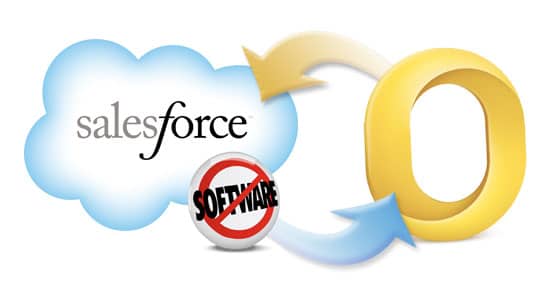
Leave a comment